Are you running out of space on Google Drive? You don’t need to upgrade to a paid Google One plan just yet. With these simple strategies, you can free up Google Drive space and continue using it for free! Here’s how you can avoid spending on extra digital storage by optimizing your current Google Drive space.
1. Delete Large Files to Free Up Space

One of the quickest ways to reclaim space on Google Drive is by deleting large files. Instead of sifting through countless small documents, focus on the big ones. A couple of large videos or presentations could be taking up most of your storage.
Here’s how to delete large files on your desktop:
- Log into your Google Drive account.
- On the left, click Storage. Your files should now appear, arranged from largest to smallest.
- Select the largest files you no longer need.
- Click the trash icon to delete them.
- Don’t forget to empty your Trash by clicking Trash on the left and selecting Empty Trash.
To delete large files on your mobile device:
- Open the Google Drive app and log in.
- Tap Files at the bottom.
- Tap Storage used to sort by file size.
- Select and delete large files, then empty your trash by navigating to Trash in the menu.
2. Clear Your Gmail and Google Photos Storage
Besides Drive, Gmail and Google Photos also consume your free 15GB of storage. By cleaning up both, you can create more space without upgrading.
Gmail:
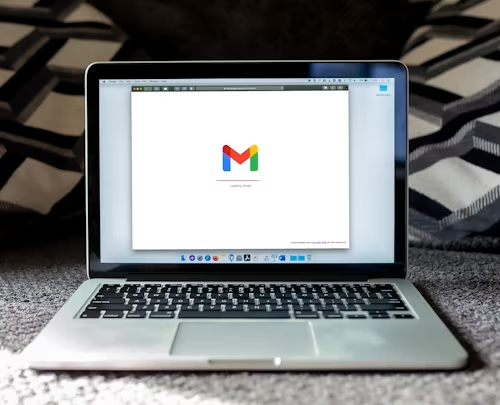
To delete large Gmail attachments:
- Log into Gmail and type has:attachment larger:10MB in the search bar.
- Select and delete the emails with large attachments.
- Don’t forget to empty the Trash folder afterward.
Google Photos:
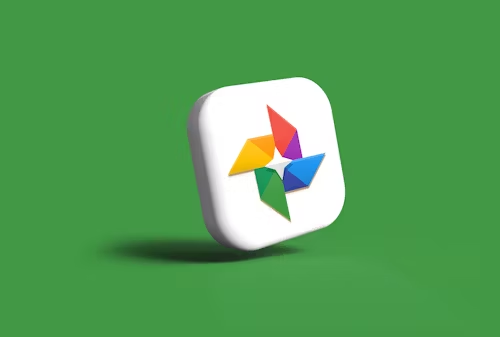
How to clear space in Google Photos:
- Log into Google Photos.
- Manually select and delete old or duplicate photos.
- Be sure to empty your trash to permanently free up the space.
3. Empty Your Spam and Trash Folders
Your Gmail’s Spam and Trash folders could be taking up more space than you think. Deleting spam and trashed emails is an easy way to free up space.
On desktop:
- Open Gmail, click Spam on the left, and select Delete all spam messages now.
On mobile:
- Tap the hamburger icon (three lines) in the top-left corner, select Spam, and clear out the folder.
4. Download and Backup Files to Your Desktop
If you’ve tried the above steps but still need more space, consider downloading files to your desktop and removing them from Google Drive.
Here’s how to download your files:
- Log into your Google Drive account.
- Select the files you want to download.
- Click the three stacked dots and choose Download.
- Once downloaded, delete them from Google Drive to save space.
Conclusion
By following these simple strategies, you can avoid buying extra Google Drive space. Focus on deleting large files, cleaning up Gmail, and clearing old photos. If needed, download your files and store them on a hard drive. Save money and keep your storage clutter-free!
FAQs:
1. How much free storage does Google Drive offer?
Google Drive provides 15GB of free storage space, which is shared across your Google services, including Gmail, Google Photos, and Google Drive itself. This space can fill up quickly if you have a lot of large files, emails with attachments, or high-resolution photos and videos.
2. What types of files take up the most space in Google Drive?
Large video files, high-resolution photos, and attachments in Gmail typically consume the most storage space in Google Drive. In addition, certain file types such as presentations, spreadsheets, and large documents can add up quickly, making it essential to identify and delete unnecessary files.
3. How can I reduce storage in Google Photos?
In Google Photos, you can free up storage by deleting old or duplicate photos and videos. Google also offers an option to compress photos and videos to a “high-quality” format instead of “original quality,” which reduces file size while maintaining decent image quality. This can be a significant space saver, especially for users with large photo libraries.
4. Can I use third-party tools to manage Google Drive storage?
Yes, there are several third-party tools and apps designed to help you analyze and manage your Google Drive storage. These tools can help you identify large, duplicate, or unnecessary files quickly, and some even offer automated cleanup features. However, be cautious about giving third-party apps access to your personal data, and always choose reputable tools.
5. Is it possible to recover files once deleted from Google Drive?
Yes, when you delete files from Google Drive, they are first moved to the Trash, where they remain for 30 days before being permanently deleted. If you accidentally delete a file, you can recover it from the Trash within that period. After 30 days, the files are gone forever unless you’ve backed them up elsewhere.
6. Can I download all my Google Drive files to an external hard drive?
Absolutely! Google Drive allows you to download multiple files or your entire Google Drive data at once. You can store these files on an external hard drive or another backup system for safekeeping. It’s a good idea to regularly back up important files to avoid relying solely on cloud storage.
7. What happens if I don’t empty my Google Trash or Spam folders?
Files and emails moved to the Trash in Google Drive and Gmail are automatically deleted after 30 days. This process happens even if you don’t manually empty the Trash. Similarly, Gmail’s Spam folder also deletes emails after 30 days. However, it’s good practice to empty them manually for a quick clean-up and to free up storage space sooner.
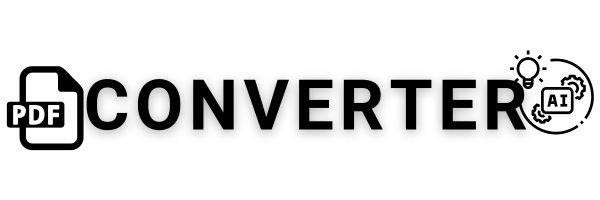
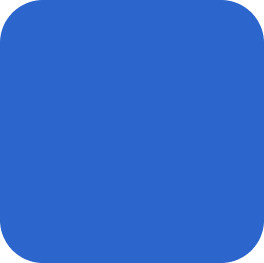
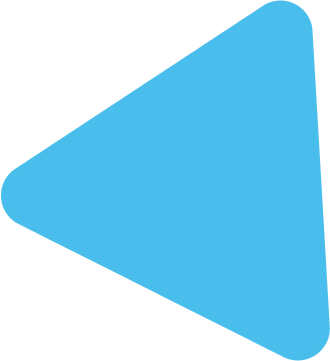

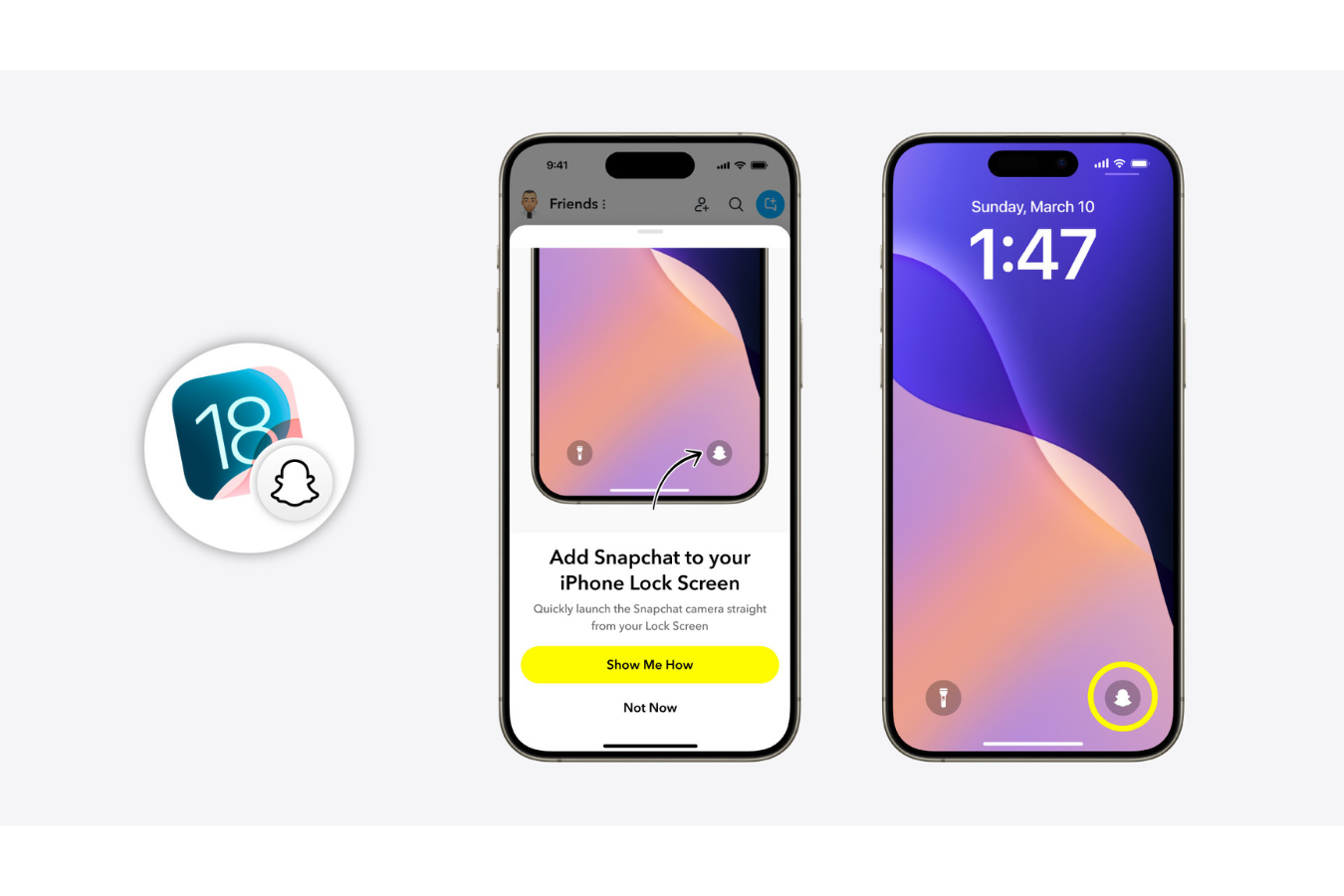
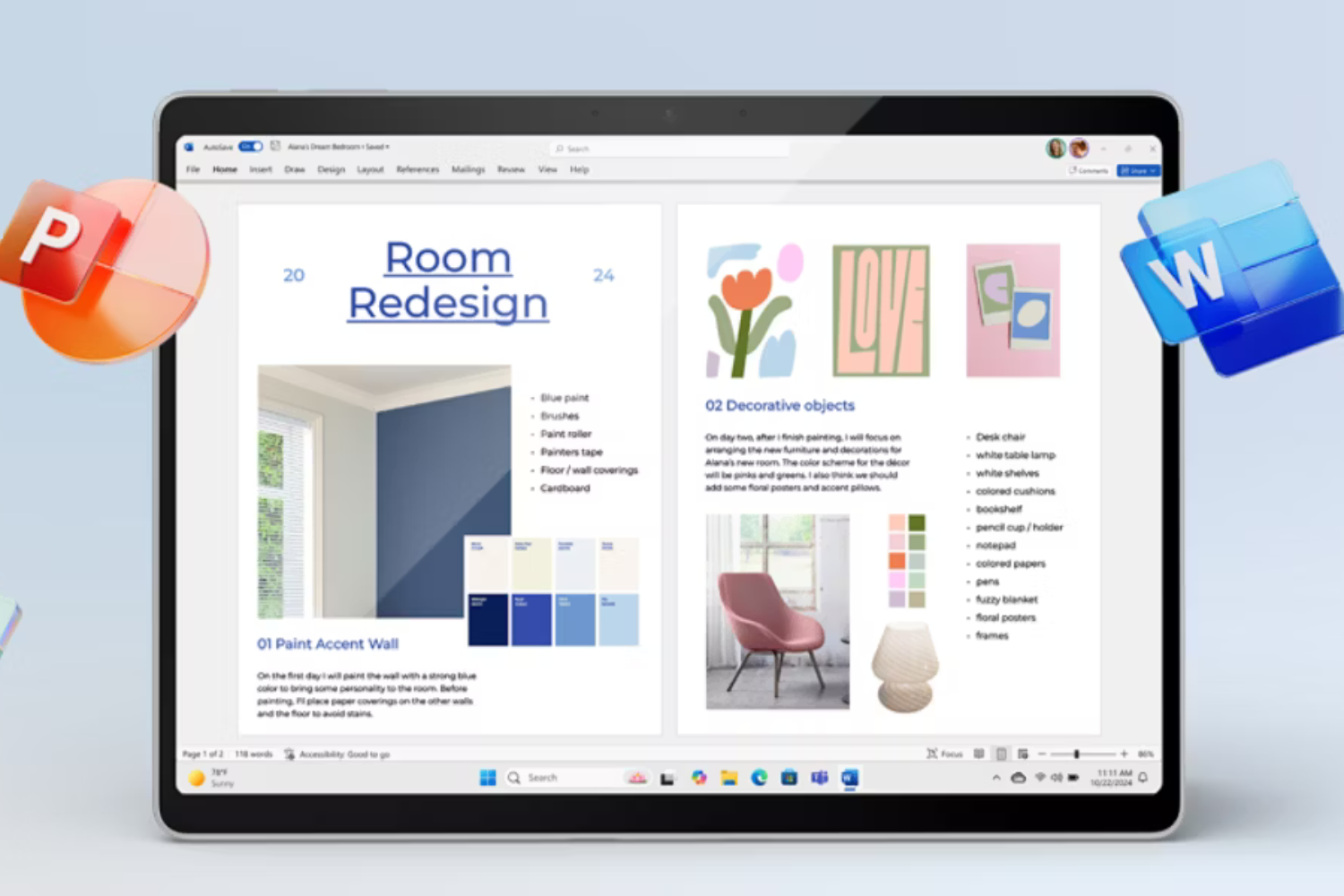
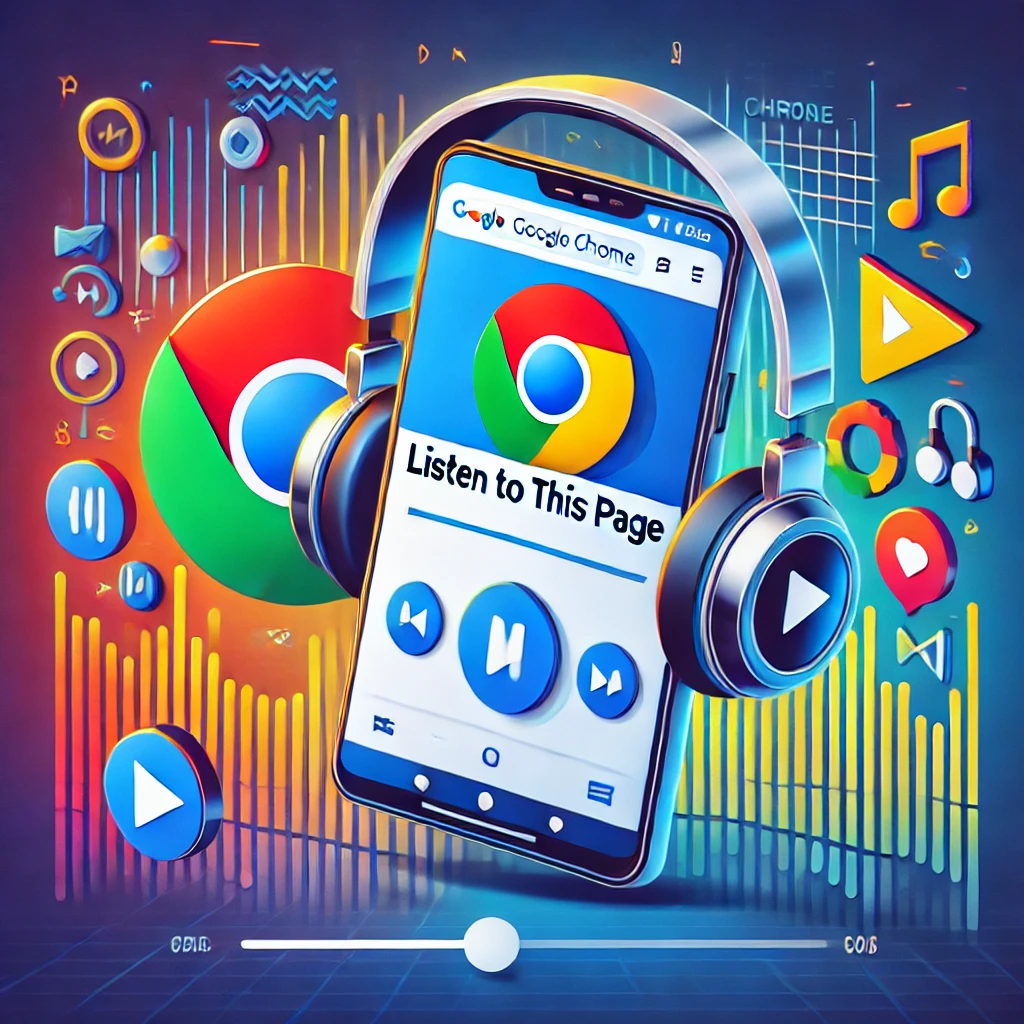

2 Comments
[…] Also: Save Money: 4 Tricks to Free Up Google Drive Space Without Paying […]
[…] Also read: Save Money: 4 Tricks to Free Up Google Drive Space Without Paying […]